The motherboard model is z490 GodLike, MSI’s highest-end brand in the Z490 series. The docking station is Belkin’s Intel-certified 13-in-1 model. When I plugged the docking station into my computer, there was no response. I figured it might be missing drivers. So I went to MSI’s official website to look, and sure enough, there was a Thunderbolt driver. However, after downloading it, I had no idea how to install it: 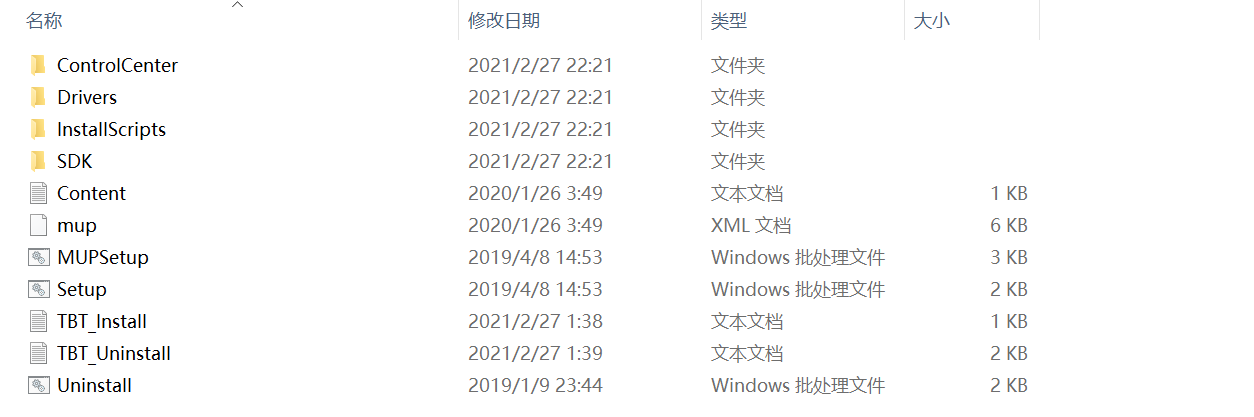 It looked like I just needed to run the
It looked like I just needed to run the setup batch file, but every time I tried, it failed, making no progress.
So I searched online directly for Thunderbolt drivers and found drivers provided by Intel’s official website for their NCU products. I downloaded and installed them directly. After installation, there was a Thunderbolt Control Center application, and I could also see a device named Thunderbolt(TM) Controller - xxxx in Device Manager: 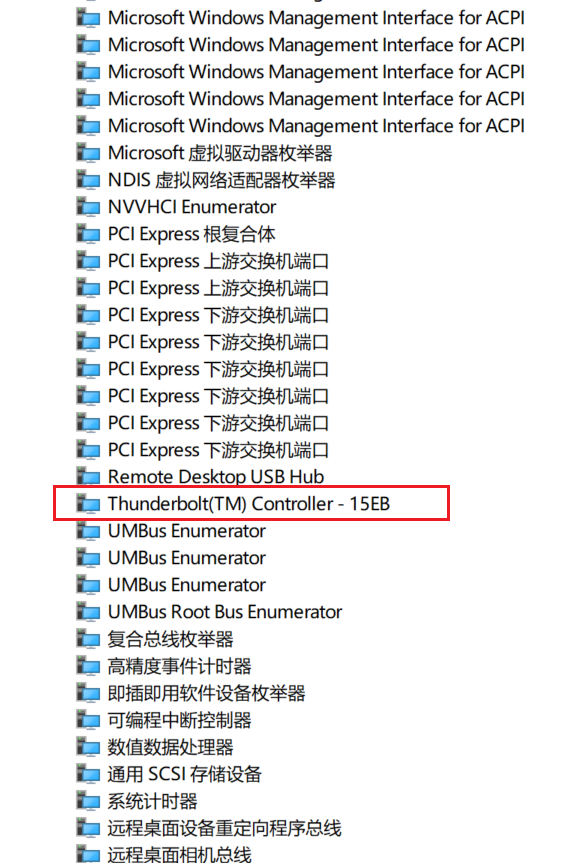 At the same time, opening the previously installed Thunderbolt Control Center, if you see the display below, it means the drivers are all working correctly:
At the same time, opening the previously installed Thunderbolt Control Center, if you see the display below, it means the drivers are all working correctly: 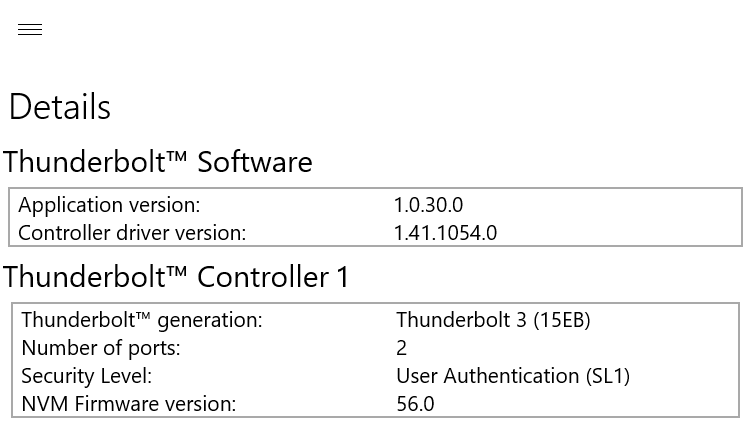
Re-plugging the docking station, the Control Center prompted that a new device was connected and required authorization (this prompt wouldn’t appear if authorization was disabled in the BIOS): 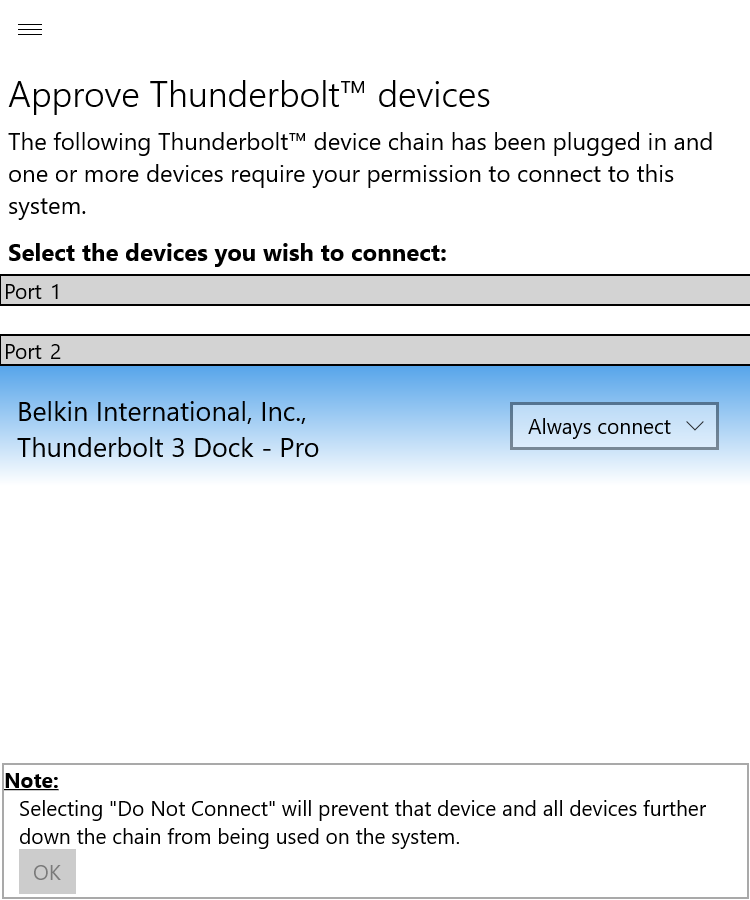 Simply click ‘Authorize’. At this point, the first connection of the Thunderbolt 3 docking station was successful, and expansion devices like USB drives plugged into it were also recognized and readable.
Simply click ‘Authorize’. At this point, the first connection of the Thunderbolt 3 docking station was successful, and expansion devices like USB drives plugged into it were also recognized and readable.
Strange Occurrences
Logically, my docking station was working fine, and there shouldn’t have been any further issues. The operations above were standard and not worth a dedicated article, yet something strange happened a few days later.
As usual, I plugged in my USB drive, but it wasn’t recognized. I looked closely, and the docking station’s indicator light had turned an abnormal yellow. But I hadn’t done anything these past few days, hadn’t updated the system, and hadn’t installed anything strange, so why did it suddenly stop working? I tried the following:
- Re-plugging the docking station: ineffective
- Uninstalling and reinstalling drivers: ineffective
I suspected the docking station was broken, so I applied for after-sales service on JD.com, thinking to myself, ‘How can a two-thousand-yuan item be of such poor quality?’ The JD.com courier quickly came to pick it up.
Coincidentally, I had a Type-C portable hard drive I needed to use. Thinking that Thunderbolt 3 ports are backward compatible with Type-C, I plugged it into the Thunderbolt 3 port. As expected, there was no response. I then tried plugging in my phone, and again, no response, not even charging. This time, I was a bit confused. No charging? Could the hardware be broken? To rule out MSI having crippled the port, I specifically checked the official website for my motherboard’s Thunderbolt 3 port description:  It clearly stated backward compatibility with USB 3.2 and support for 5V/3A charging. So, was the port on my motherboard really broken? With a heavy heart, I first contacted MSI customer service and described my PC’s current state:
It clearly stated backward compatibility with USB 3.2 and support for 5V/3A charging. So, was the port on my motherboard really broken? With a heavy heart, I first contacted MSI customer service and described my PC’s current state:
- Not charging
- USB protocol hard drives not recognized
The customer service representative felt that, based on my description, the motherboard hardware was likely faulty. They advised me to go through the after-sales process and explained how to submit a repair request before we hung up. I thought, going through after-sales would be too much hassle. I’d have to dismantle the PC, send the motherboard to the service address, wait for it to be inspected and repaired, and then have it shipped back. Too much trouble, too much trouble. Considering the previous situation, I judged that the hardware should be fine, so I embarked on another troubleshooting journey. That Saturday morning, I started troubleshooting and tried various things:
- Re-flashing the motherboard BIOS
- Disabling and re-enabling the Thunderbolt switch in the BIOS
- Uninstalling and reinstalling drivers
During this time, I restarted the computer countless times, but all attempts ended in failure. Only one thing was left: reinstalling the operating system. But reinstalling the OS was too costly for me; I’d have to spend a lot of time configuring various development environments and installing all sorts of software. Just thinking about it was a hassle. So I posted on a few forums, but after some time, there were no meaningful replies. I was on my own.
Since I believed reinstalling the OS might solve the problem, I needed to further rule out interference from the Windows operating system. So I booted directly into the BIOS, then plugged in my Switch. The first time, there was no response, so I unplugged and re-plugged it, and it actually started charging! When I plugged it in directly after booting, it wouldn’t charge, but now it was. This meant my hardware was fine, and I can’t express how happy I was.
So I booted the computer with the Switch plugged in, and it continued to charge even after entering the system. I tried unplugging and re-plugging it, and it stopped charging again! What was going on?! I kept plugging and unplugging, and found that about one out of seven or eight attempts would result in successful charging. Moreover, in Device Manager, the Thunderbolt 3 driver kept disappearing and then automatically reinstalling itself, constantly toggling between being present and absent.
At this point, I was highly suspicious that it was a system issue. Enough talk, time to reinstall! I directly used Windows 10’s system recovery feature, choosing the option to refresh the system while keeping personal files. After the reinstallation, it came with the Thunderbolt 3 driver. Excitedly, I plugged in my portable hard drive, thinking, ‘This time it should be fine.’ But cruel reality once again doused me with cold water—no response. In a fit of frustration, I again chose to recover the system, this time selecting the option not to keep personal files. This was equivalent to a true clean OS installation, and I was prepared to spend a significant amount of time reconfiguring the system. After this reinstallation, I plugged in my portable hard drive again. Oh, File Explorer automatically popped up and opened the drive. I knew it, everything was fine. My motherboard, which cost me about four thousand five hundred yuan, was indeed not the problem; the issue was this strange Windows operating system.
Later, the replacement docking station from JD.com arrived, and plugging it in also worked perfectly. The problem was solved.
Summary
As for why the port failed the second time, I still don’t know. Logically, if reinstalling drivers didn’t fix it, a system issue should have been ruled out, yet it was ultimately resolved by reinstalling the OS. Mysterious. Here’s a summary of the prerequisites for a Thunderbolt 3 port to function correctly:
- Enable Thunderbolt-related switches in the BIOS
- Install the Thunderbolt driver and Control Center application provided by Intel
- After the previous step, you should see a
Thunderbolt(TM) Controller - xxxxdevice under ‘System devices’ in Device Manager. - After plugging in a Thunderbolt 3 device, you need to allow the connection in the Control Center application mentioned in step 2.
If the port still doesn’t function correctly after completing all four steps above, you can try the following:
- Re-flash the motherboard BIOS
- Reinstall the operating system
Theoretically, these steps should resolve all potential software-related issues. If it still doesn’t work at this point, then you’ll have to look for hardware problems. All I can say is, good luck.
